Webmail is a service that allows you to access your email account through your web browser.
This tutorial will show you how to set up your TMDHosting webmail account and access it through your web browser.
Let’s get started.
What Webmail comes with TMDHosting?
As TMDHosting uses the cPanel control panel, you have access to both Roundcube and Horde webmail to manage your email accounts.
We’ve written a detailed guide on the differences between Roundcube and Horde here.
However, with Horde being depreciated, we’ll focus on Roundcube in this guide.
Roundcube
Roundcube is a web-based email client included with TMDHosting’s control panel, cPanel.
It is designed to be easy to use and provides a range of features, including:
- Multiple email accounts: Roundcube allows you to manage multiple email accounts from a single interface.
- Mail protocols: Roundcube supports popular mail protocols such as IMAP and SMTP.
- Calendar: Roundcube includes a calendar feature that allows you to manage your appointments and schedule.
- Responsive design: Roundcube is designed to be responsive, meaning you can easily use it on devices with different screen sizes.
- Dark Mode: Easily read your emails in the dark.
- Security: Roundcube includes security measures such as support for Transport Layer Security (TLS) and Secure Sockets Layer (SSL) to ensure the privacy of your data.
The interface is very modern, coming with both light and dark modes. It is similar in style to Outlook, so very easy to use.
A screenshot of the Roundcube interface is below:
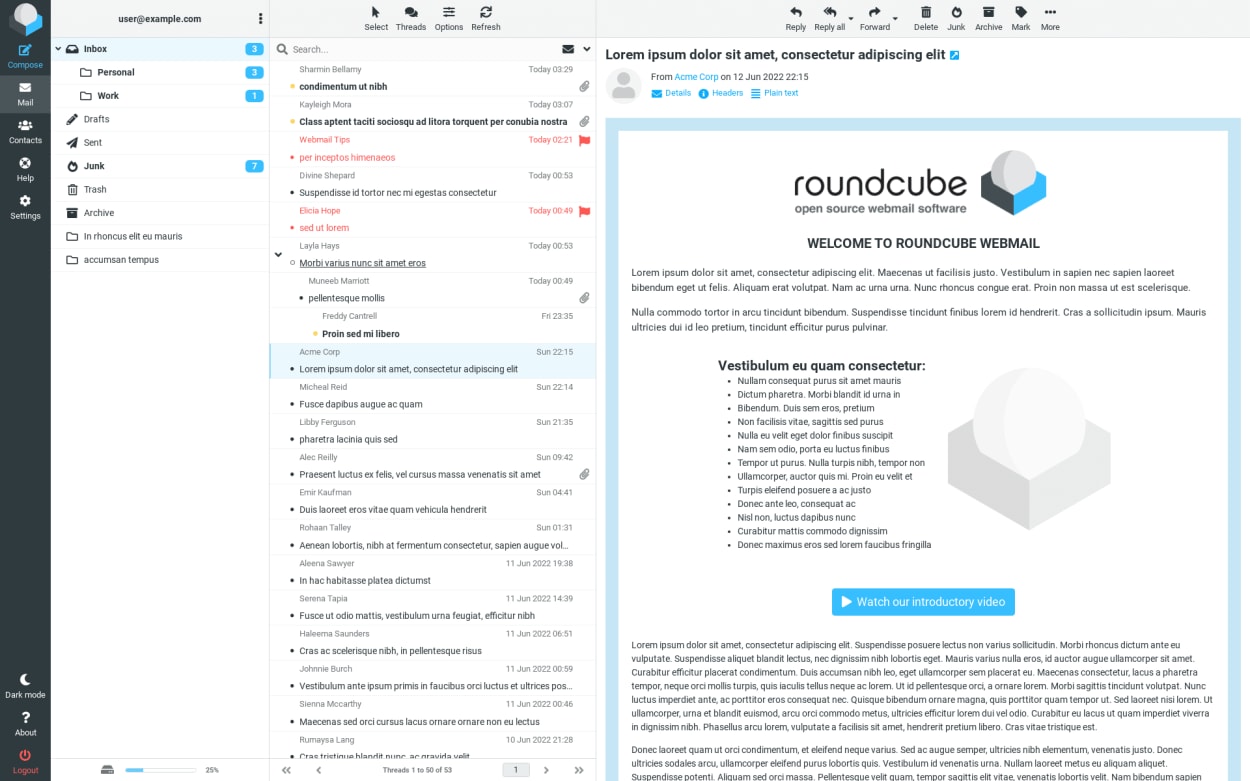
Horde
cPanel has announced that it will remove Horde from future versions of its control panel. As such, we expect Horde to be removed from TMDHosting soon.
As Horde is being depreciated, we won’t spend any more time on it here. However, you can read our detailed guide, including screenshots, if you want to know more.
How to Access your Webmail with TMDHosting
You will first need an email account to set up your webmail account. You can do this by following our tutorial on how to create an email account with TMDHosting.
Once you have created your email account, your webmail account is ready to use. No configuration is necessary.
There are multiple ways to access your webmail account at TMDHosting, including:
- Through one of the following URLs (replace domain.com with your domain name):
- domain.com/webmail
- webmail.domain.com
- domain.com:2096
- Through the hostname of your server using the following URL (replace servername with your server’s hostname):
- servername:2096 (for example, https://uk08.tmd.cloud:2096/)
- servername/webmail (for example, https://uk08.tmd.cloud/webmail)
- Through the cPanel interface
- Through the TMDHosting client area
When logging in to your webmail, your username will be your full email address, and your password will be the password you set when you created your email account.
Let’s take a look at each of these methods in turn.
Accessing Webmail through a URL
The easiest way to access your webmail is using one of the following URLs:
- https://domain.com/webmail
- https://webmail.domain.com
- https://domain.com:2096
You should replace domain.com with your domain name and ensure you use the HTTPS prefix.
These URLs should be automatically set up for you when you create your webmail account if you are using TMDHosting as your domain registrar.
See the note below if you are not using TMDHosting as your domain registrar.
Note about HTTPS
You should always access your webmail account using HTTPS to keep your data secure. If you use a URL that doesn’t start with HTTPS, you should change it to HTTPS.
If you do not use TMDHosting as your domain registrar, you will need to manually setup “A” records for your domain name, as well as “A” records for each cPanel subdomain, including:
- cpanel
- webmail
- webdisk
- cpcontacts
- cpcalendars
This will then enable you to install the Let’s Encrypt SSL certificate on your domain name for all the cPanel subdomains (there is a tick box option in the Let’s Encrypt cPanel app to select this), and access your webmail account using HTTPS.
If you don’t set up the “A” records first, the Let’s Encrypt SSL certificate will not include those subdomains when it is configured.
Accessing Webmail through the hostname of your server
An alternative option to using your domain name is to use your server’s hostname.
- https://servername:2096 (for example, https://uk08.tmd.cloud:2096/)
- https://servername/webmail (for example, https://uk08.tmd.cloud/webmail)
You can find your servername in your welcome email. It will be in the format of “ukXX.tmd.cloud” (where XX is a number).
Accessing Webmail through the cPanel interface
Another option is to access your webmail through the cPanel interface.
To do this, you will need to log in to your cPanel account. We have a detailed guide to TMDHosting’s cPanel interface here that includes instructions on how to log in.
Once you have logged in to your cPanel account, you can access your webmail by clicking on the “Check Email” button in the “Email Accounts” section of the cPanel interface.
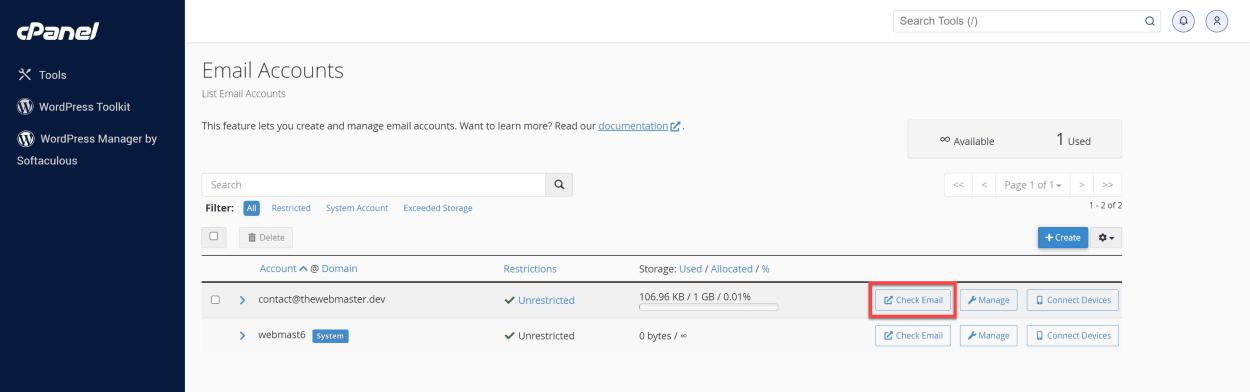
Accessing Webmail through the TMDHosting client area
Finally, you can access your webmail through the TMDHosting client area.
You can find a guide to the client area, including how to log in, here.
Once you have logged in, go to the “My Services” Section, then click “Manage Product” next to the relevant hosting account.
At the bottom of the next screen, you will see a section titled “One Click Login”. Click the “Webmail” button to access your webmail account.
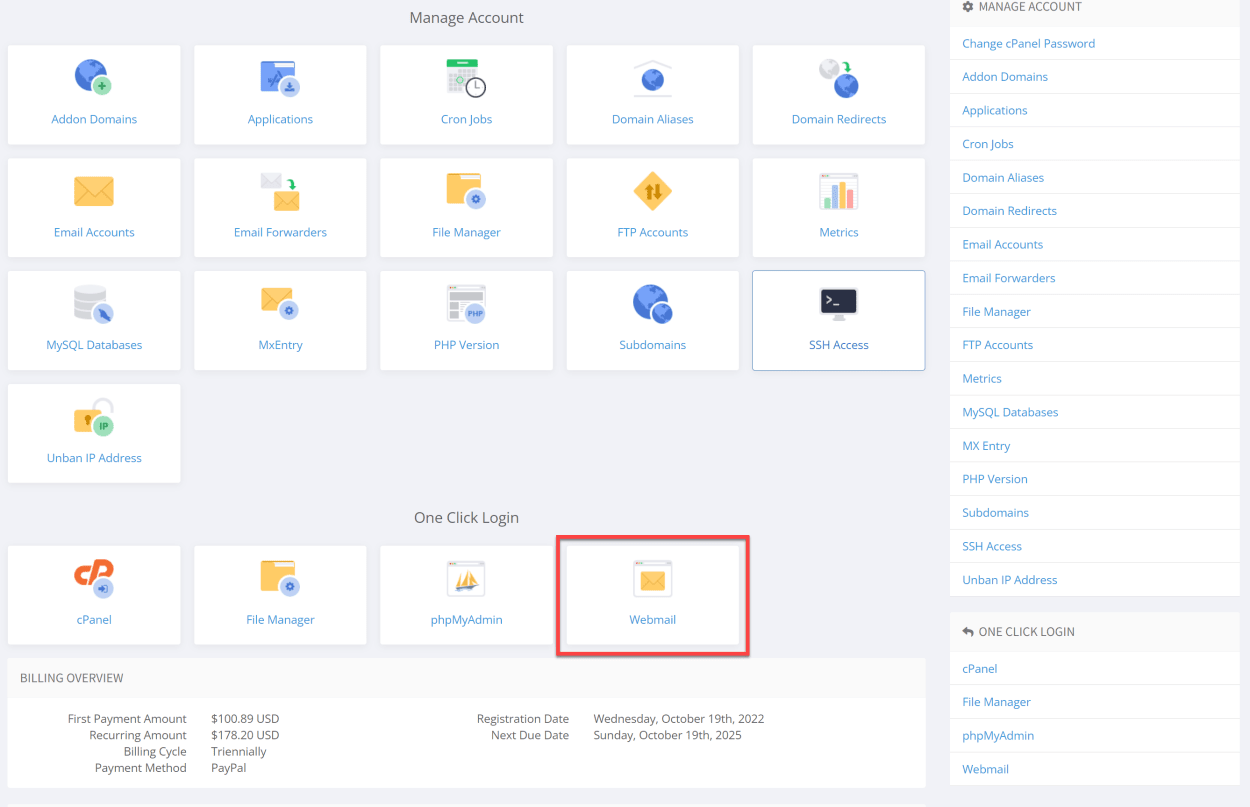
Select your Webmail Application
After you log in to your webmail account, you will be presented with a screen that allows you to select which webmail application you want to use.
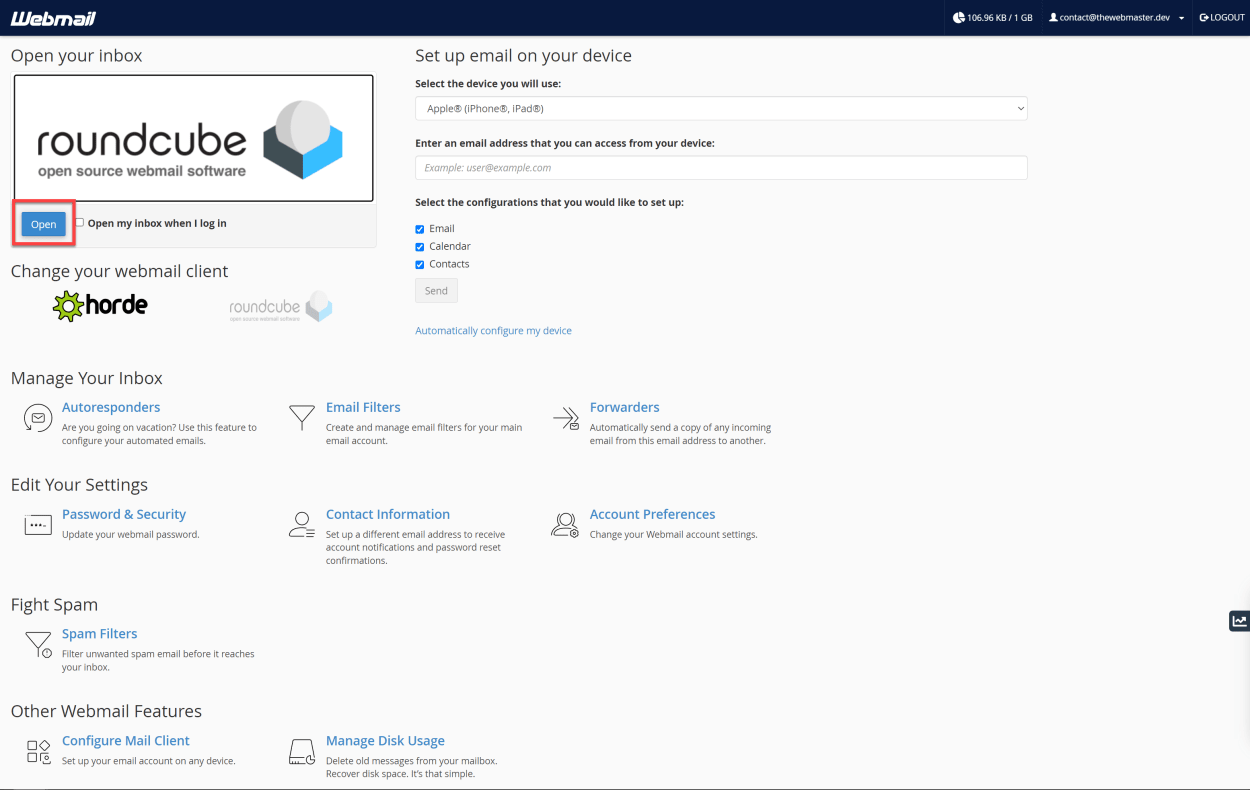
As we mentioned at the start of this guide, you will want to choose Roundcube as your webmail application, as Horde is being depreciated.
Therefore, you should click the “Open” button next to Roundcube.
If you wish to save your webmail application selection for future logins, you can tick the “Open my inbox when I log in” box.
And that’s all there is to it.
You should now see the Roundcube webmail interface, and can start using your webmail account.
