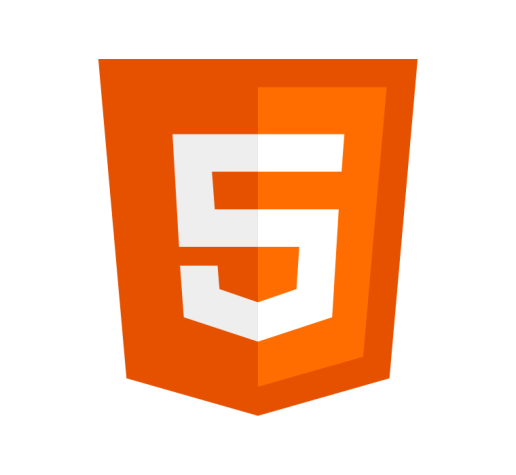Definition
The <select> tag creates a control that enables you to select from a set of options in the form of a drop-down list.
Example
<label for="song-select">Choose a song:</label>
<select name="song-select" size=1 id="song-select">
<optgroup label="Oasis">
<option>Wonderwall</option>
<option>Don't look back in anger</option>
<option>Supersonic</option>
</optgroup>
<optgroup label="Beetles">
<option>Here comes the sun</option>
<option>Hey Jude</option>
<option>Let it be</option>
</optgroup>
</select>Usage
- Both the opening and closing tags are required.
- The
<select>element may contain zero or more<option>or<optgroup>elements. - The
idattribute is needed to associate the<select>list with a label. - The
<option>elements within the<select>element specify the available options in the drop-down list. - A
nameattribute is required. Otherwise, no data from the<select>will be submitted. This will also be used to reference the form data after submission. - Make sure to add a
<label>to enable assistive technologies, such as screen readers better understand the form.
Attributes
The <select> element supports the Global Attributes, along with the following:
autocompleteThe
autocompleteattribute is a hint for the form’s autofill feature.autofocusThe
autofocusattribute is a boolean that determines whether the drop-down list or<select>element should automatically get focus when the page loads.disabledThe
disabledattribute is a boolean that determines whether the <select> element is disabled.formThe
formattribute specifies the form the<select>control belongs to. This allows you to associate<select>elements to<form>elements anywhere in the document, not just to the child elements of the<form>.multipleThe
multipleattribute specifies that more than one value may be entered.nameThe
nameattribute specifies the name of the<select>element.requiredThe
requiredattribute is a boolean that determines whether a value has to be selected before form submission.sizeThe
sizeattribute specifies the number of rows in the list that is visible at any one time. The default is 0.
Best Practices
- You can group long lists of items using the
<optgroup>tag.
Specification
Browser Support
Desktop
| Chrome | Edge | Firefox | IE | Opera | Safari |
|---|---|---|---|---|---|
| Yes | Yes | Yes | Yes | Yes | Yes |
Mobile
| Android Webview | Chrome Android | Firefox Android | Opera Android | iOS Safari | Samsung Internet |
|---|---|---|---|---|---|
| Yes | Yes | Yes | Yes | Yes | Yes |