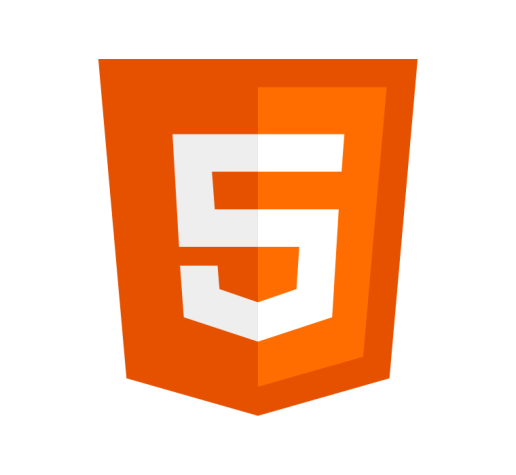Definition
The <label> tag creates a caption for an item in a form or user interface.
Example
<p>Which of these is your favorite?</p>
<div>
<label for="rocky1">Rocky? </label>
<input type="checkbox" name="rocky1" id="rocky1">
</div>
<div>
<label for="rocky4">Rocky IV? </label>
<input type="checkbox" name="rocky4" id="rocky4">
</div>Which of these is your favorite?
Usage
- Both the opening and closing tags are required.
- A
<label>element can’t be a descendant of another<label>element. - The only descendant allowed is the labeled control. For example:
<label for="rocky"><input type="checkbox" id="rocky" name="rocky"> Rocky</label>
Attributes
The <label> element supports the Global Attributes, as well as the following:
forThe
forattribute specifies theidattribute of the form element that the label is bound to. This allows you to activate the control when the label is clicked.formThe
formattribute specifies which form the label belongs to.
Best Practices
- Do not place heading elements within a
<label>element as they can interfere with assistive technology such as screen readers. If a form or section of a form requires a title you should use a<legend>tag. - Do associate a label with an
<input>element withtype=buttonas this can interfere with assistive technology such as screen readers. - Do not place anchors or buttons inside a label as this makes it difficult to active the form input via the
<label>. - Be sure to correctly use the
forattribute to ensure that clicking the label activates the control.
Specification
Browser Support
Desktop
| Chrome | Edge | Firefox | IE | Opera | Safari |
|---|---|---|---|---|---|
| Yes | Yes | Yes | Yes | Yes | Yes |
Mobile
| Android Webview | Chrome Android | Firefox Android | Opera Android | iOS Safari | Samsung Internet |
|---|---|---|---|---|---|
| Yes | Yes | Yes | Yes | Yes | Yes |