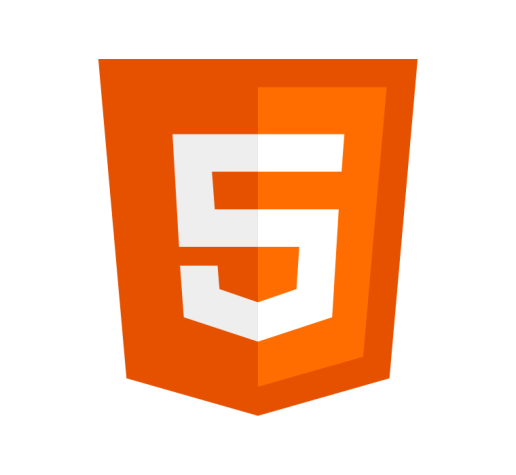Definition
The allow attribute specifies a feature policy to define what permissions are available to an <iframe>.
Applicable Elements
The allow Attribute can be used with the following elements:
HTML <iframe> allow Attribute
The <iframe> tag represents a nested browsing context and is used to embed an HTML document in your current HTML document.
The allow attribute can be used with the <iframe> attribute to specify a permissions policy to determine what features are available to it when it is initialized. I.e., permitting the <iframe> to access the computer’s camera or microphone.
The Feature-Policy header was renamed to Permissions-Policy.
Syntax
<iframe src="[insert source]" allow="camera 'none'; microphone 'none'"></iframe>Usage
- The
permissions-policycan be implemented with an HTTP header or via an<iframe>’sallowattribute. Browser support for the iframe method is better. - The
allowattribute specifies the permissions policy set for the<iframe>only. - One or more values can be applied to the
allowattribute. - The
allowattribute takes a feature and a source surrounding in single quote marks. The source defaults to thesrcspecified in the iframe, so can be left out if they are the same. - To disable a feature you can use
noneinstead of the source.
Values
Values can include:
accelerometerambient-light-sensorautoplaybatterycameradisplay-capturedocument-domainencrypted-mediafullscreengeolocationgyroscopelayout-animationslegacy-image-formatsmagnetometermicrophonemidinavigation-overrideoversized-imagespaymentpicture-in-picturepublickey-credentials-getsync-scriptsync-xhrusbscreen-wake-lockweb-shareunoptimized-imagesunsized-mediaxr-spatial-tracking
Examples
The following example allows an <iframe> to be made fullscreen. The default value for fullscreen is src, so it can be shortened to just allow="fullscreen".
<iframe
width="560"
height="315"
src="https://www.youtube.com/embed/oFDeNcu3mnc?mute=1"
title="YouTube video player fullscreen example"
frameborder="0"
allow="fullscreen"
></iframe>Best Practices
There are many coding practices that can increase the performance of your website, including preventing layout shift. These can be difficult to implement, especially on third-party resources in an <iframe>.
Fortunately, you can use several permission policies to prevent certain functionality from negatively impacting your site’s user experience. These include:
layout-animationsoversized-imagessync-scriptsync-xhrunoptimized-imagesunsized-media
By default, all these features are included in the allowlist. Therefore, they must be specifically disabled, as shown in the example below.
You should verify that the content in the iframe continues to work as expected after implementing the permissions policy.
<iframe
src="https://www.thewebmaster.com"
allow="layout-animations 'none'; unoptimized-images 'none'; oversized-images 'none'; sync-script 'none'; sync-xhr 'none'; unsized-media 'none';"
></iframe>Specification
The allow HTML specification for the <input> element is as follows:
Browser Support
The allow attribute has the following browser support:
Desktop
| Chrome | Edge | Firefox | IE | Opera | Safari | |
|---|---|---|---|---|---|---|
<iframe> | Yes | Yes | Yes | Yes | Yes | Yes |
Mobile
| Android Webview | Chrome Android | Firefox Android | Opera Android | iOS Safari | Samsung Internet | |
|---|---|---|---|---|---|---|
<iframe> | Yes | Yes | Yes | Yes | Yes | Yes |