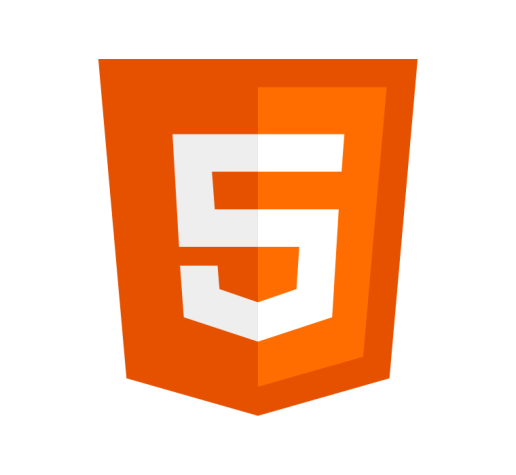Definition
The <meter> tag represents a scalar measurement within a specific range or a fractional value. When using it, a gauge or progress bar will be displayed by the browser.
Example
Tank level: <meter value="6" max="40" title="litres">6 litres</meter><br />
Voter turnout:
<meter value="0.75">
<img
alt="75%"
src="https://res.cloudinary.com/thewebmaster/image/upload/v1618572252/image/75-progress.jpg"
/>
</meter>Voter turnout:

Usage
- Both the opening tag and the closing tag are required.
- The
valueattribute must be specified. - A textual representation of the progress bar should be made in the contents of the element. This could include a text description of the measurement or a replacement image (along with an
<alt>tag). - It is good practice to include the unit of measurement in the
titleattribute. - The
<meter>element should be used to indicate progress, such as a progress bar. You should use the<progress>element instead. - The
<meter>element does not present a scalar value of an arbitrary unknown range. For example, you should not use it to report a person’s weight or height because the maximum value is unknown.
Attributes
The <meter> element supports the Global Attributes, as well as the following:
valueThe
valueattribute specifies the current numeric value. This should be between theminandmaxvalues. If the value is unspecified, thevalueequals zero. If outside of the range, it will take the value equal to the range’s nearest end. This must be a valid floating-point number.minThe
minattribute specifies the lower edge of the range. This must be lower than themaxvalue. This must be a valid floating-point number.maxThe
maxattribute specifies the higher edge of the range. This must be higher than theminvalue. This must be a valid floating-point number.lowThe
lowattribute specifies a low level under which the value is considered to be too low. When used with theoptimumattribute, it is theoptimumvalue that determines whether this is good or bad. Seeoptimumbelow. This must be a valid floating-point number.Progress: <meter min="0" max="100" low="25" high="75" value="25"> at 25/100 </meter>Progress:at 25/100 highThe
highattribute specifies a level over which the value is considered to be too high. When used with theoptimumattribute, it is theoptimumvalue that determines whether this is good or bad. Seeoptimumbelow.Progress: <meter min="0" max="100" low="25" high="75" value="80"> at 80/100 </meter>Progress:at 80/100 optimumThe
optimumattribute specifies the optimum or good value of the progress bar. When used with thelowandhighattributes, the browser will change the status depending on its value. This also provides the opportunity to have three status colors. This must be a valid floating-point number.Progress: <meter min="0" max="100" optimum="10" value="20"> at 80/100 </meter><br> Progress: <meter min="0" max="100" low="25" high="75" optimum="10" value="50"> at 80/100 </meter><br> Progress: <meter min="0" max="100" low="25" high="75" optimum="10" value="80"> at 80/100 </meter>Progress:at 80/100
Progress:at 80/100
Progress:at 80/100 formThe
formattribute allows you to associate the<meter>element with a form by specifying the<form>idattribute. This is not required if it is located within a<form>element.
Specification
Browser Support
Desktop
| Chrome | Edge | Firefox | IE | Opera | Safari |
|---|---|---|---|---|---|
| Yes | Yes | Yes | No | Yes | Yes |
Mobile
| Android Webview | Chrome Android | Firefox Android | Opera Android | iOS Safari | Samsung Internet |
|---|---|---|---|---|---|
| No | Yes | Yes | Yes | Yes | Yes |