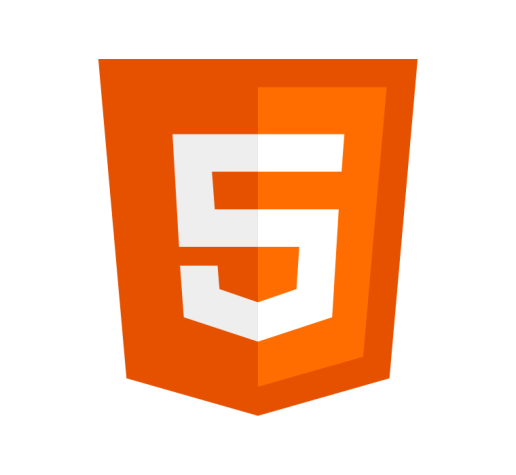Definition
The <audio> Tag is used to embed a sound file in your HTML document. It can contain multiple audio sources, with the browser choosing the most suitable one via the <src> attribute or <source> element. You can also use <audio> tags for streaming media using MediaStream.
Example
<figure style="margin:0;">
<figcaption>Listen to the Dog Bark:</figcaption>
<audio style="margin-top:1rem;"
controls
src="https://upload.wikimedia.org/wikipedia/commons/5/58/Barking_of_a_dog_2.ogg">
Your browser does not support the
<code>audio</code> element.
</audio>
</figure>Usage
- The
<audio>element is used in a similar way as the<img>element. You specify a path to the media with thesrcattribute and use other attributes to specify other information, such as player settings. - You can specify fallback text by including it beween the
<audio>and<\audio>tags in case the browser does not support it. - You can specify multiple sources so that if a browser does not support your chosen file type or codex, it can play a different version. Specifying a different source is easy, for example:
<figure> <figcaption>Listen to the T-Rex:</figcaption> <audio controls> <source src="https://upload.wikimedia.org/wikipedia/commons/5/58/Barking_of_a_dog_2.mp3" type="audio/mpeg"> <source src="https://upload.wikimedia.org/wikipedia/commons/5/58/Barking_of_a_dog_2.ogg" type="audio/ogg"> <p>Your browser does not support the <code>audio</code> element.</p> </audio> </figure> - For the audio widget to display the player controls you need to include the
controlsattribute. - The default control has a
displayofinline,which means it will sit within any text blocks. You may wish to set this toblockfor better positioning. You may also want to add margin, border-radius, or padding to further customize the look and feel of the player. Different browsers may display the audio player slightly differently, so you may want to check how it looks on a a variety of browsers.
Attributes
The Audio element supports the Global Attributes, as well as the following:
autoplayThe
autoplayattribute is a boolean attribute (either present on not) that specifies the audio to begin automatically as soon as it can. It does not wait for the whole audio file to be downloaded.<figure> <figcaption>Listen to the Dog Bark:</figcaption> <audio controls autoplay src="https://upload.wikimedia.org/wikipedia/commons/5/58/Barking_of_a_dog_2.ogg"> Your browser does not support the <code>audio</code> element. </audio> </figure>controlsThe
controlsattribute specifies whether to display the default browser controls enabling the user to stop or start the playback, change the volume, and position seek.crossoriginThe
crossoriginattribute relates to whether to use CORS to fetch the audio file. When not used, the audio file is requested without sending theorigin. You can read more about this here.currentTimeThe
currentTimeattribute specifies the current playback position of the audio in seconds.durationThe
durationattribute specifies the total length of the audio in seconds. This attribute is read-only.looploopis a boolean attribute (either present on not) that specifies the audio to automatically start from the beginning once it reaches the end of the audio.<figure> <figcaption>Listen to the Dog Bark:</figcaption> <audio controls loop src="https://upload.wikimedia.org/wikipedia/commons/5/58/Barking_of_a_dog_2.ogg"> Your browser does not support the <code>audio</code> element. </audio> </figure>mutedThe
mutedattribute specifies whether to start the audio with no sound. The default value is false.<figure> <figcaption>Listen to the Dog Bark:</figcaption> <audio controls muted src="https://upload.wikimedia.org/wikipedia/commons/5/58/Barking_of_a_dog_2.ogg"> Your browser does not support the <code>audio</code> element. </audio> </figure>preloadThe
preloadattribute specifies whether the browser should preload the audio file. It takes the following values:none- indicates that it should not be preloaded.metadata- only the metadata, such as audio length, should be fetched.auto- indicates the whole audio file should be downloaded automatically, regardless of user intent.- Where no value is given, it will be treated as using the
autovalue.
It should be noted that where
autoplayis specified, it will take precedence.srcThe
srcattribute specifies the source of the audio file. You can use the<source>element within theaudioelement instead if you wish.
Events
The Audio element supports the following events:
- audioprocess
- canplay
- canplaythrough
- complete
- durationchange
- emptied
- ended
- loadeddata
- loadedmetadata
- pause
- play
- playing
- ratechange
- seeked
- seeking
- stalled
- suspend
- timeupdate
- volumechange
- waiting
Best Practices
- Auto-playing audio can be unpleasant for users. It is recommended not to use the
autoplayattribute wherever possible.
Specification
Browser Support
Desktop
| Chrome | Edge | Firefox | IE | Opera | Safari |
|---|---|---|---|---|---|
| Yes | Yes | Yes | Yes | Yes | Yes |
Mobile
| Android Webview | Chrome Android | Firefox Android | Opera Android | iOS Safari | Samsung Internet |
|---|---|---|---|---|---|
| Yes | Yes | Yes | Yes | Yes | Yes |